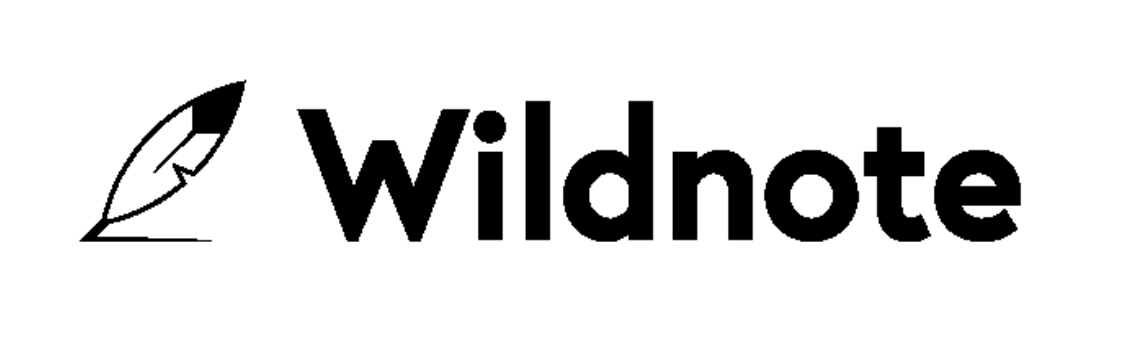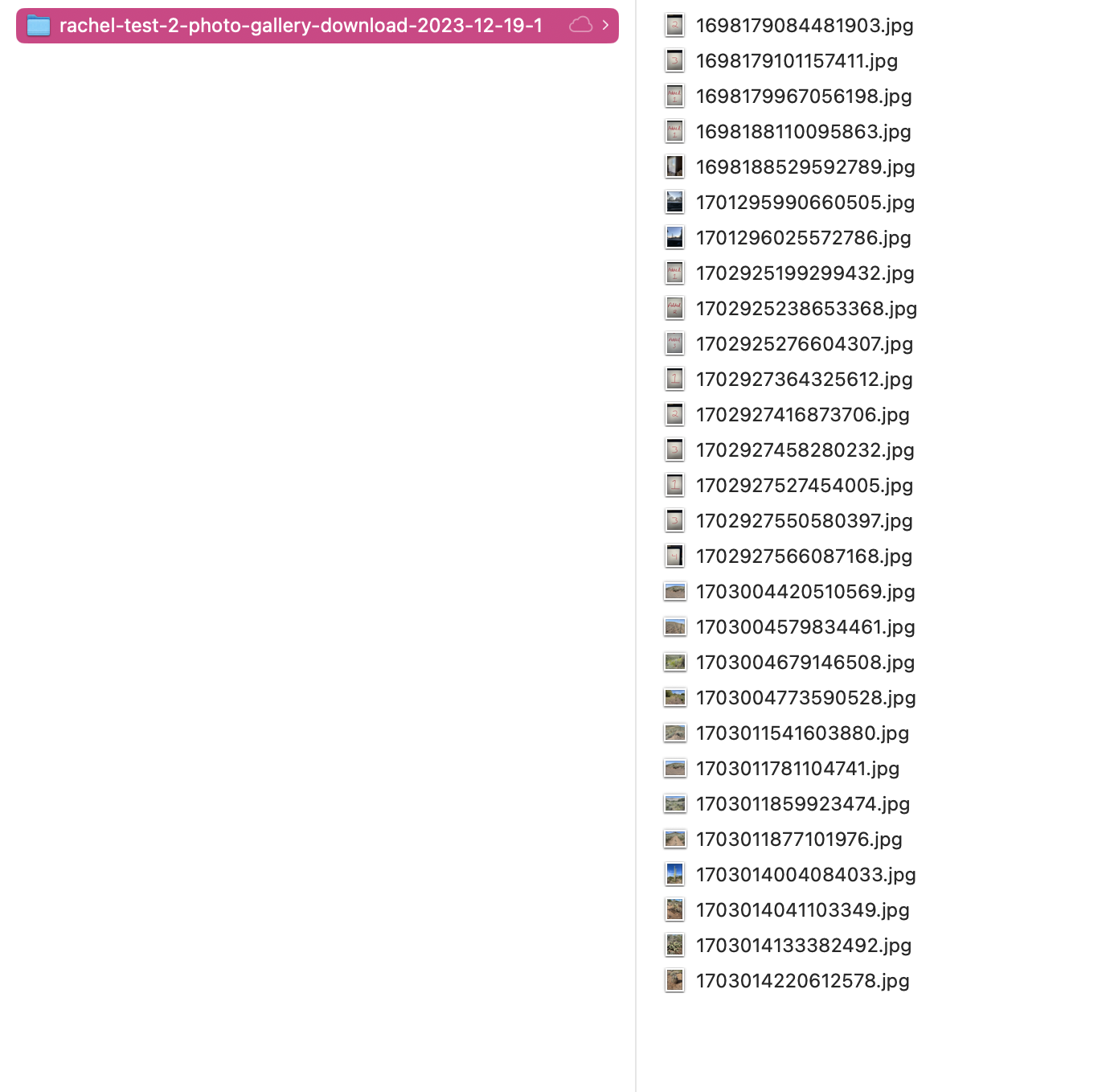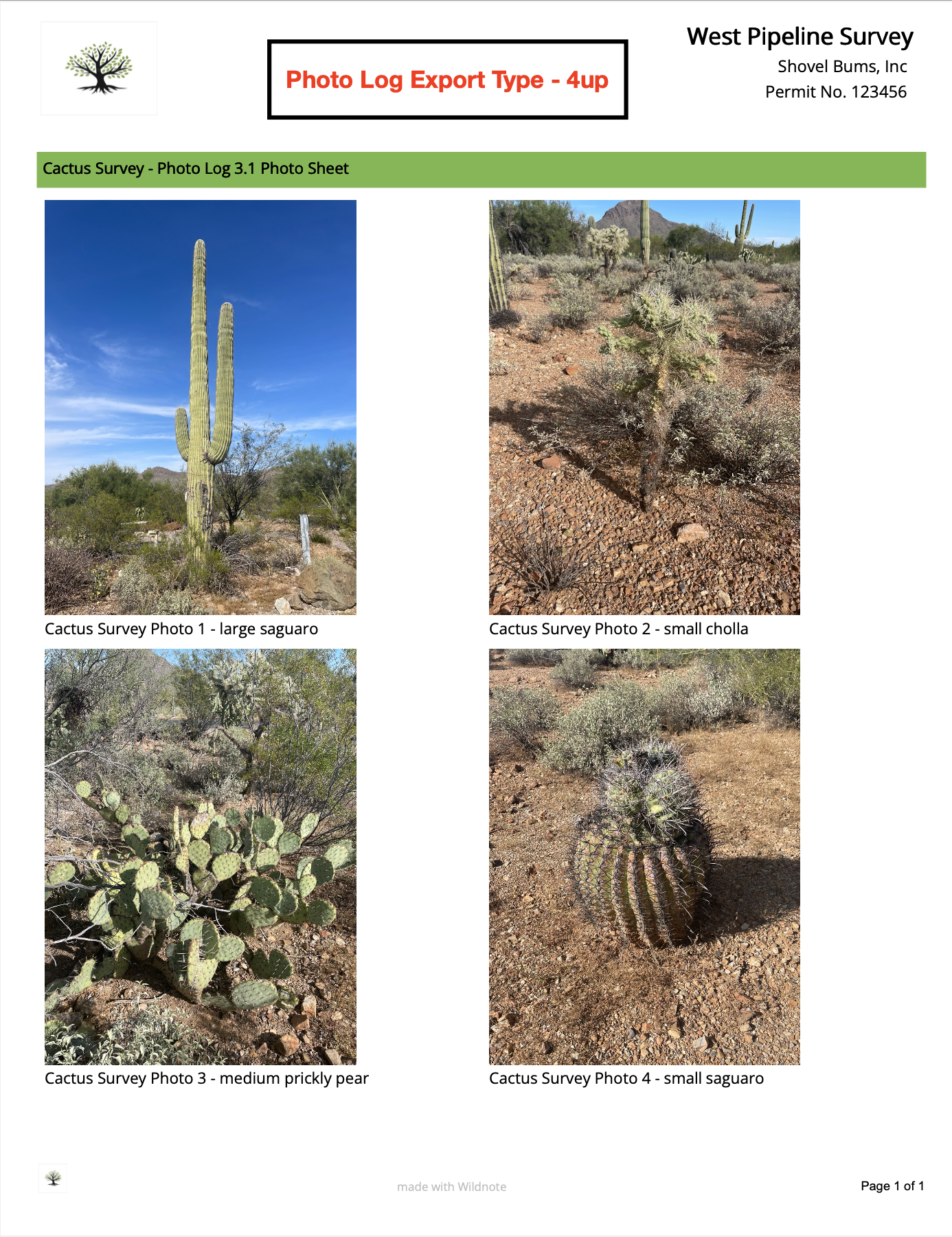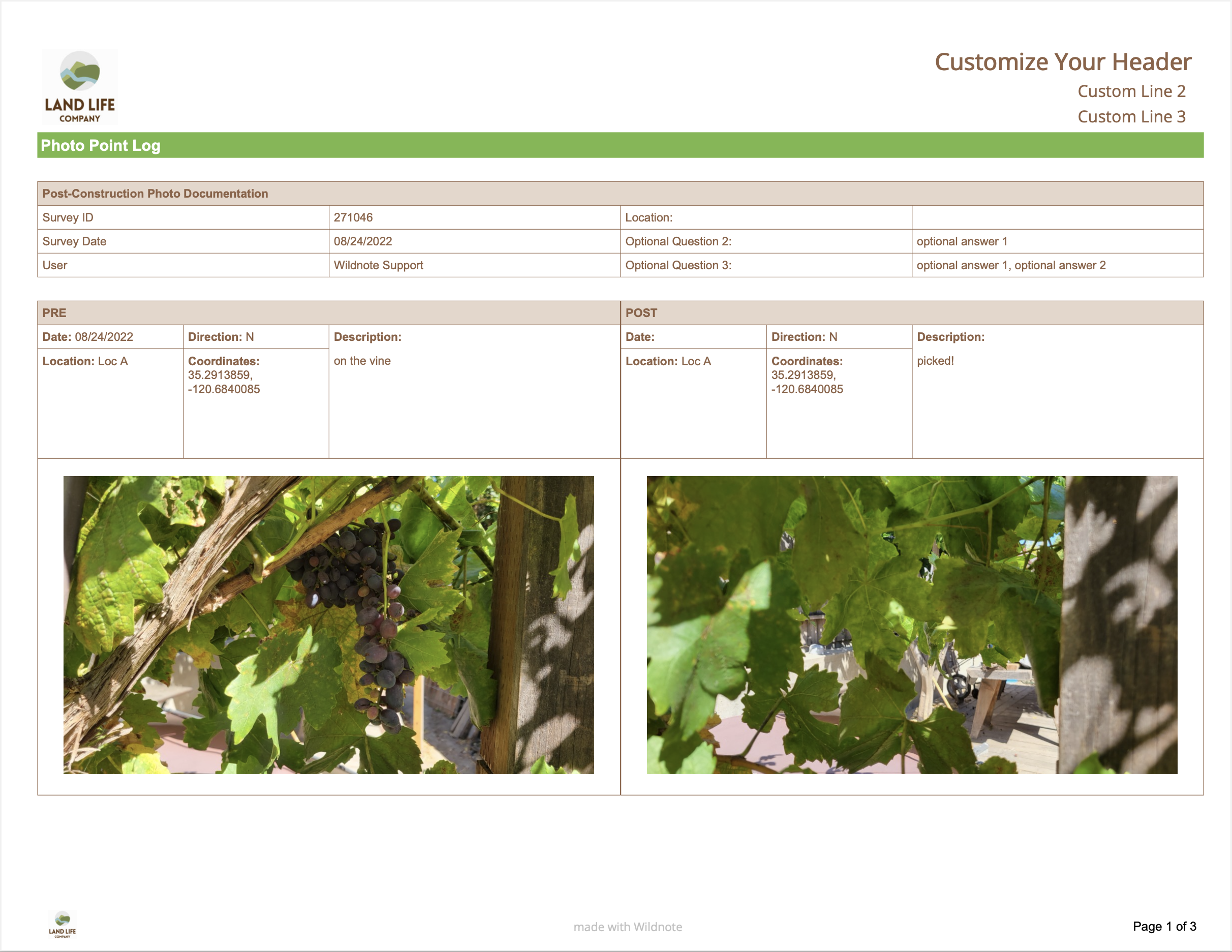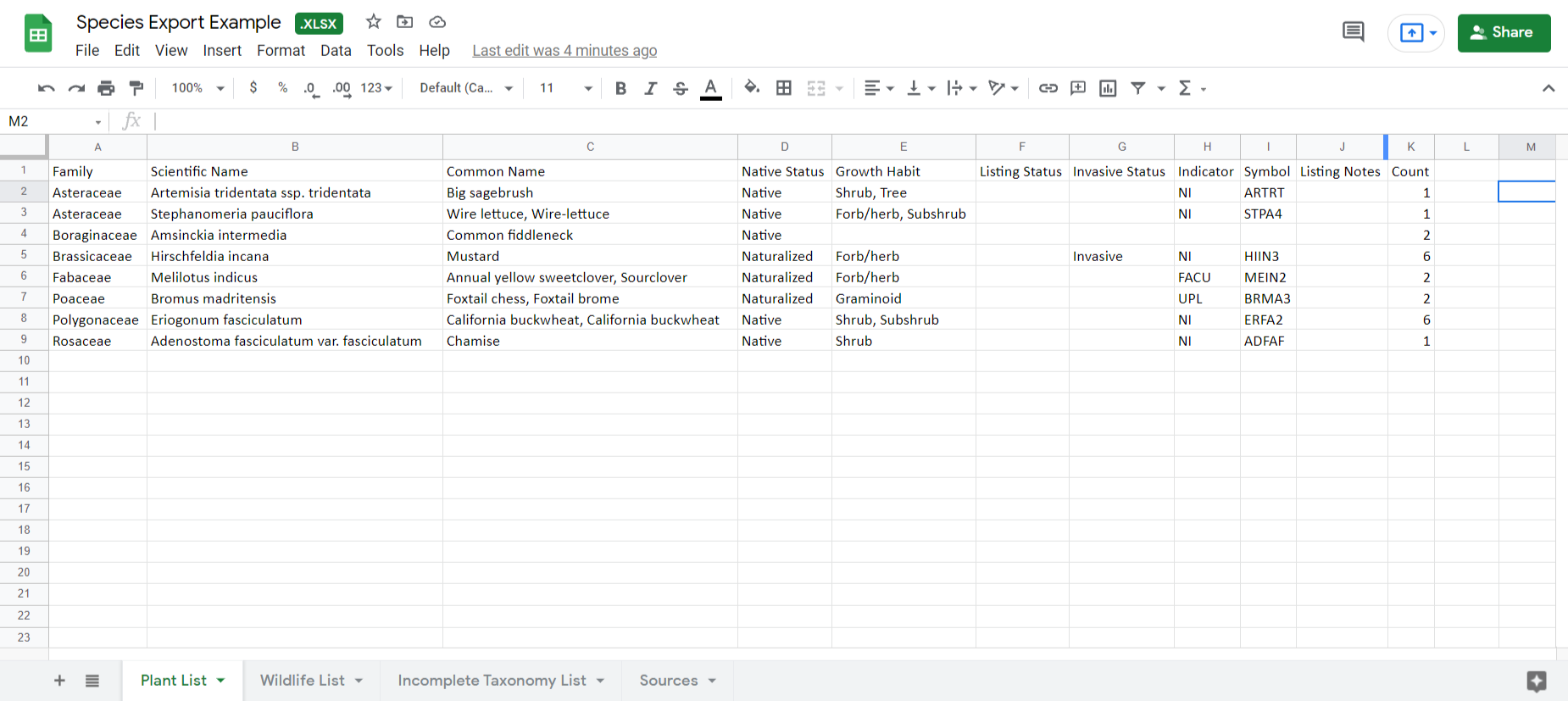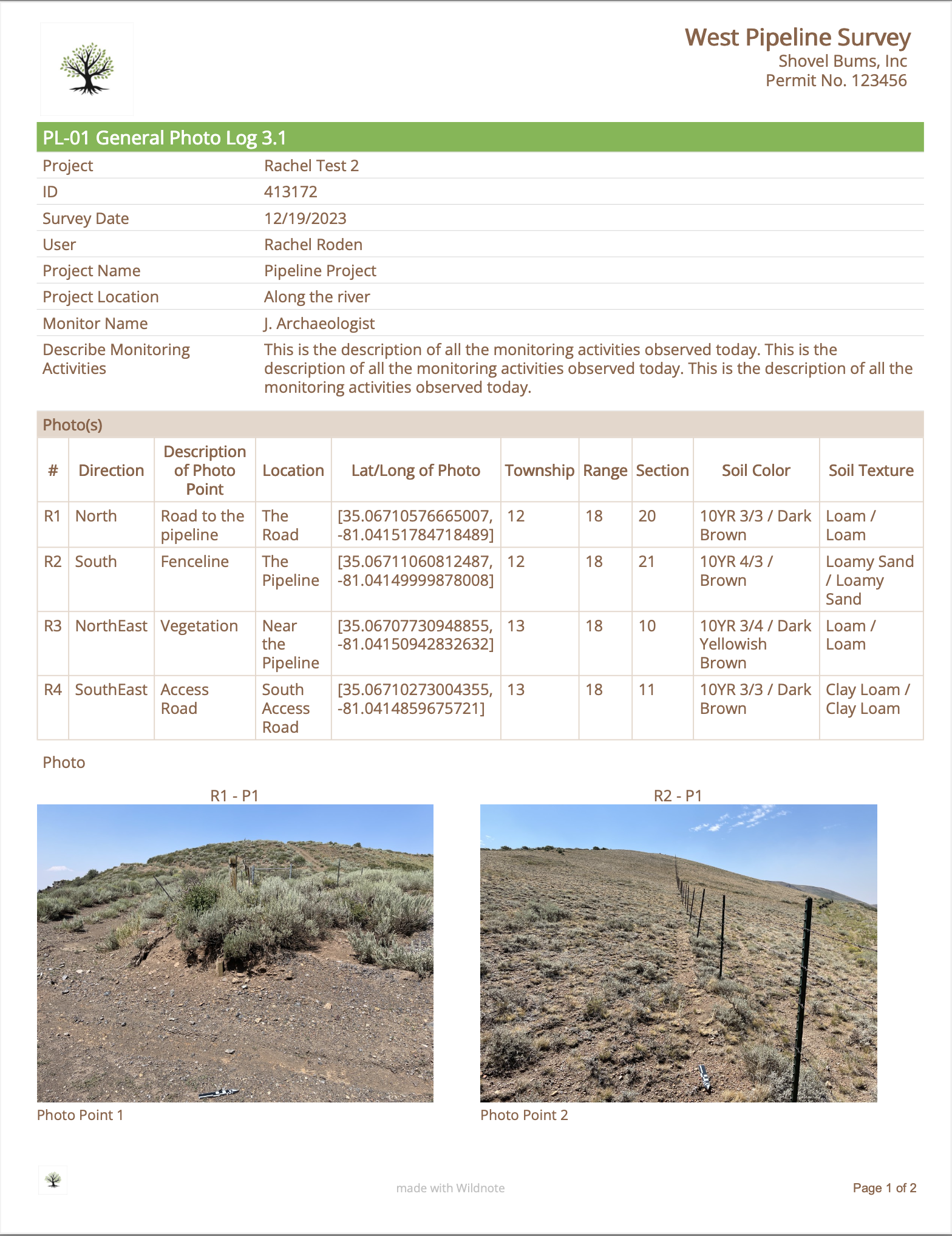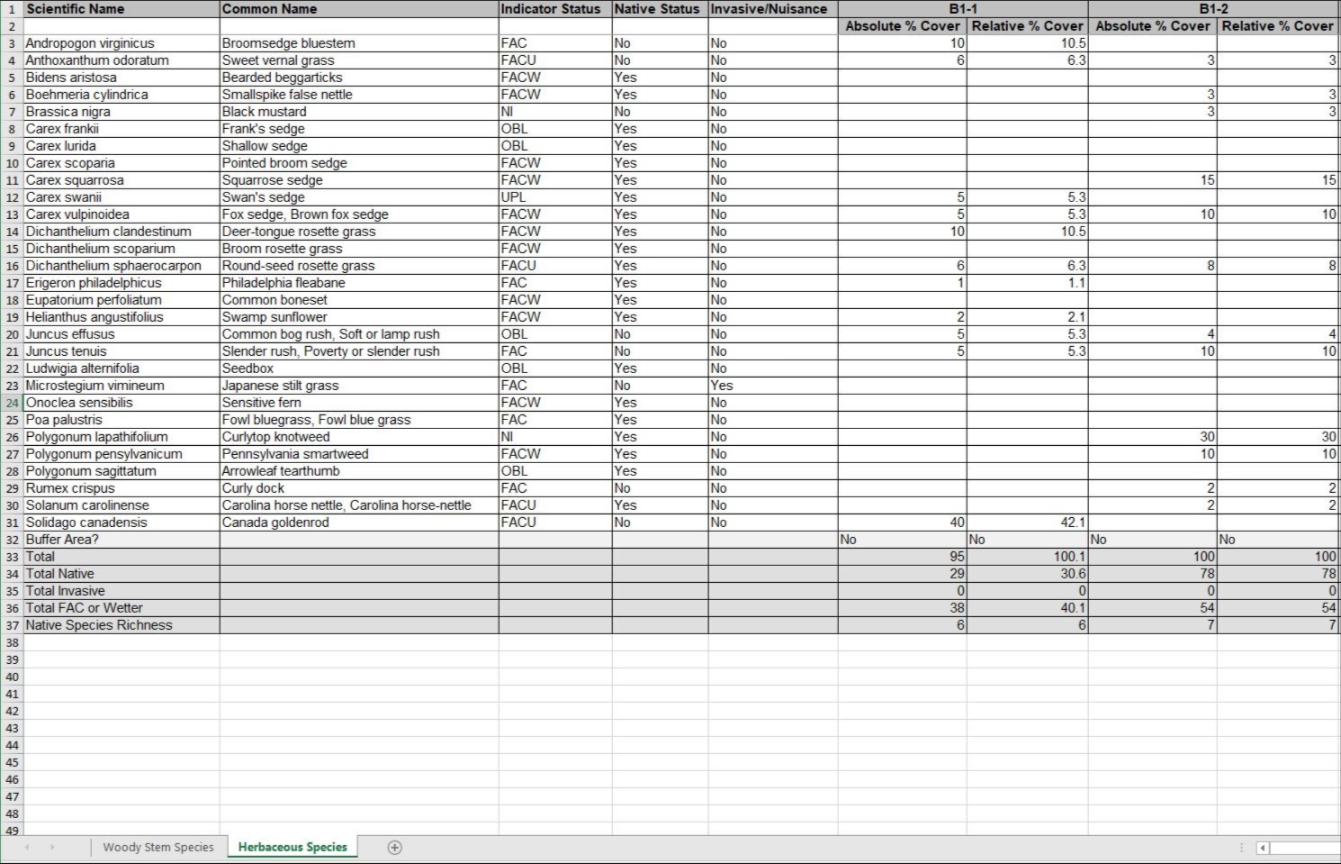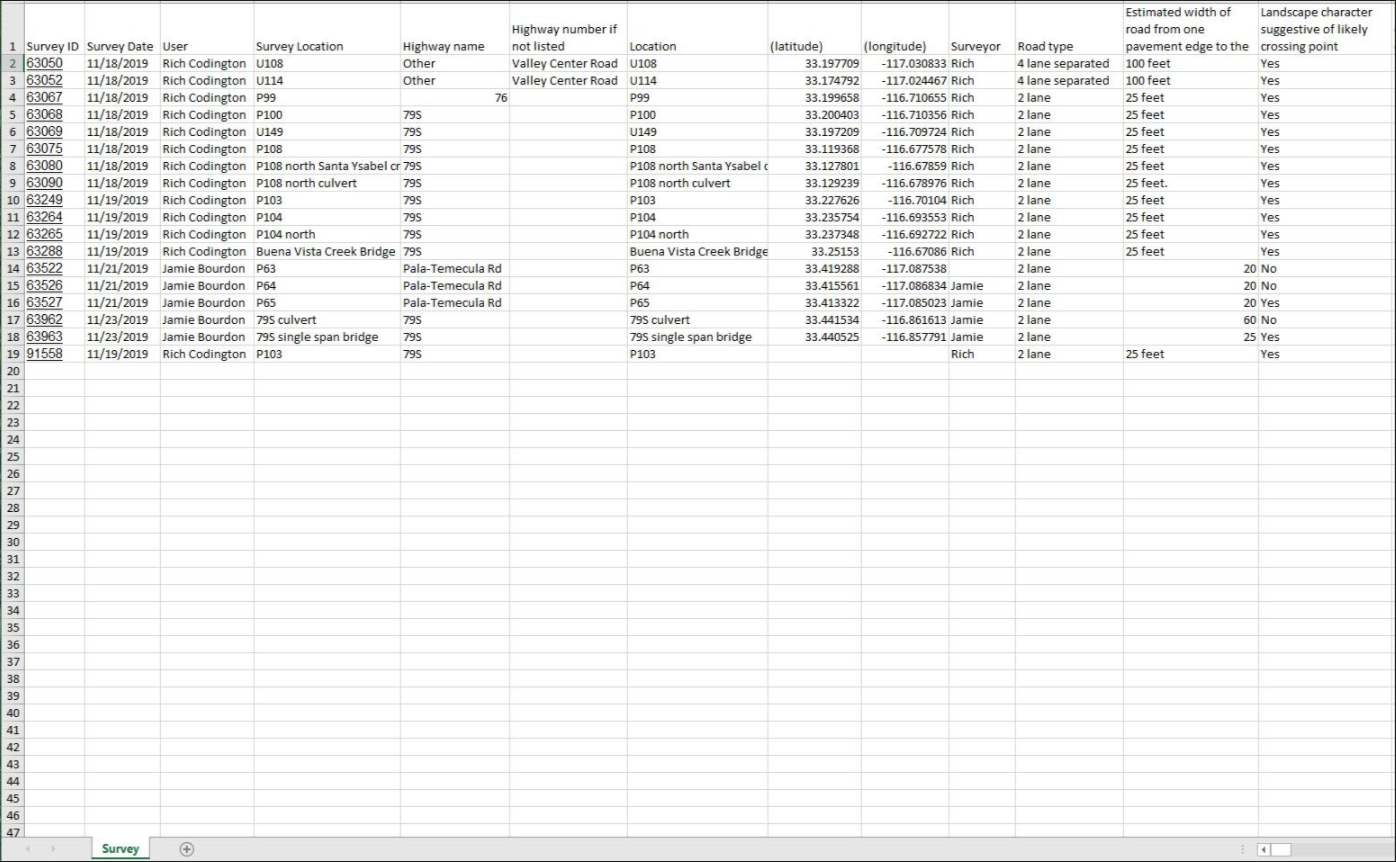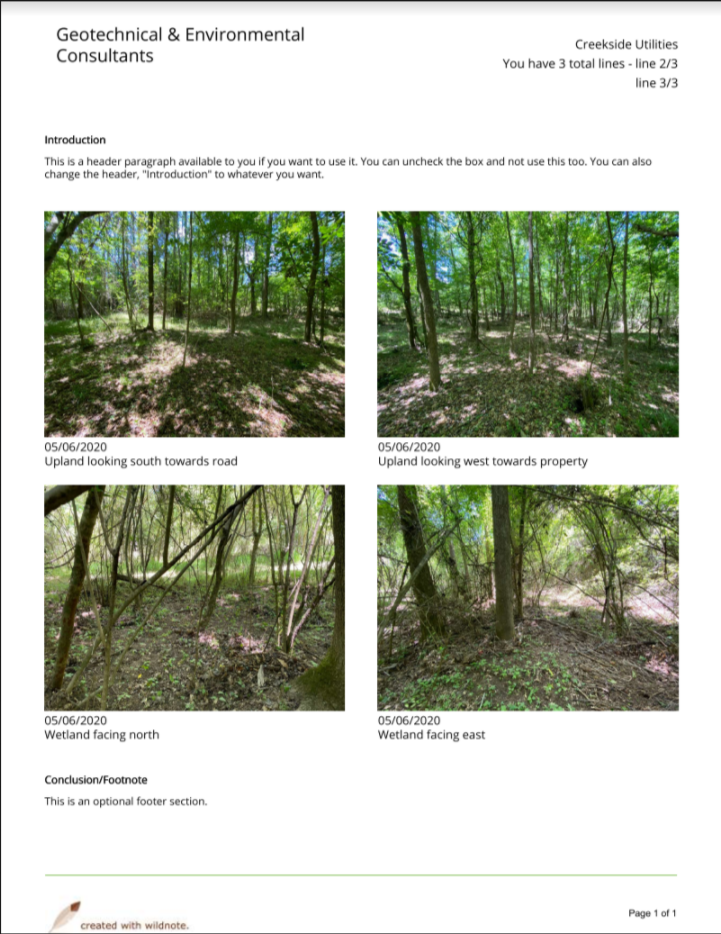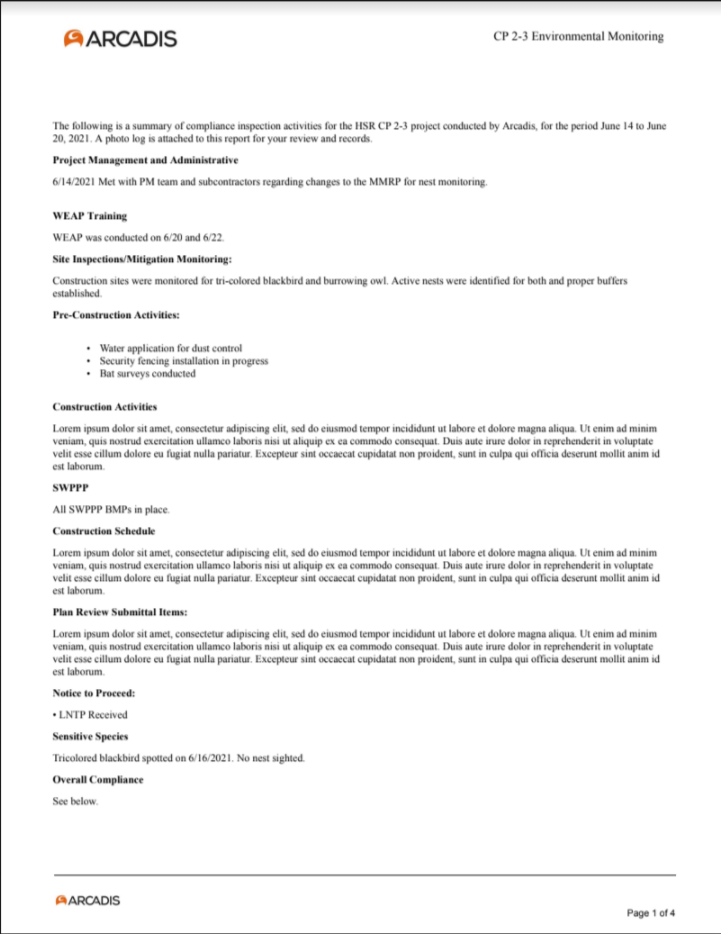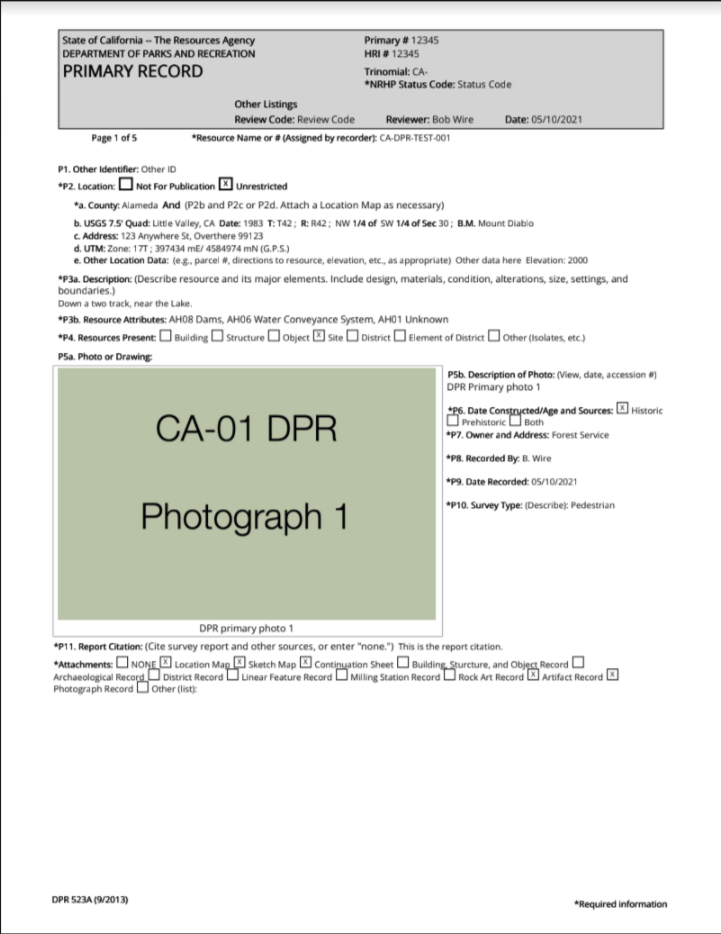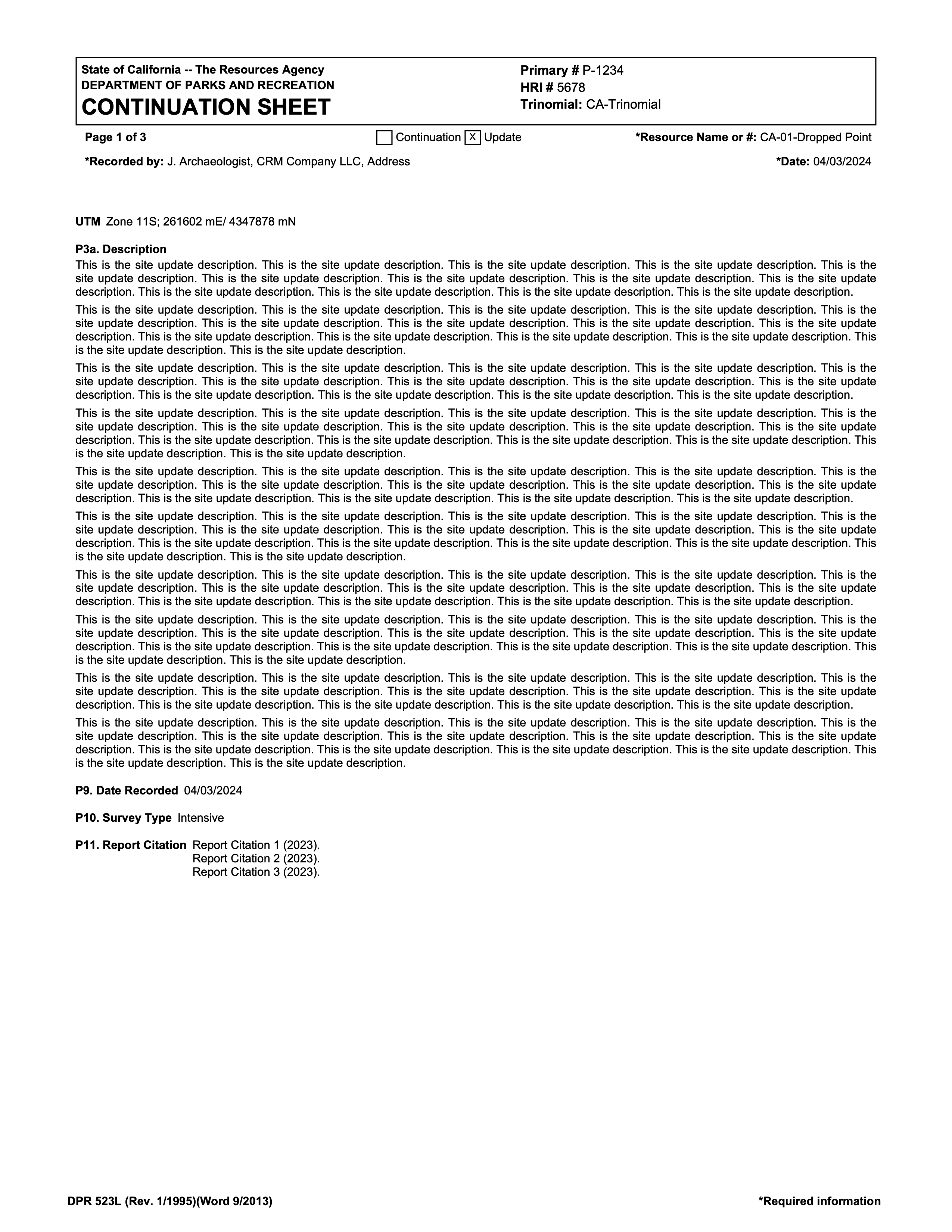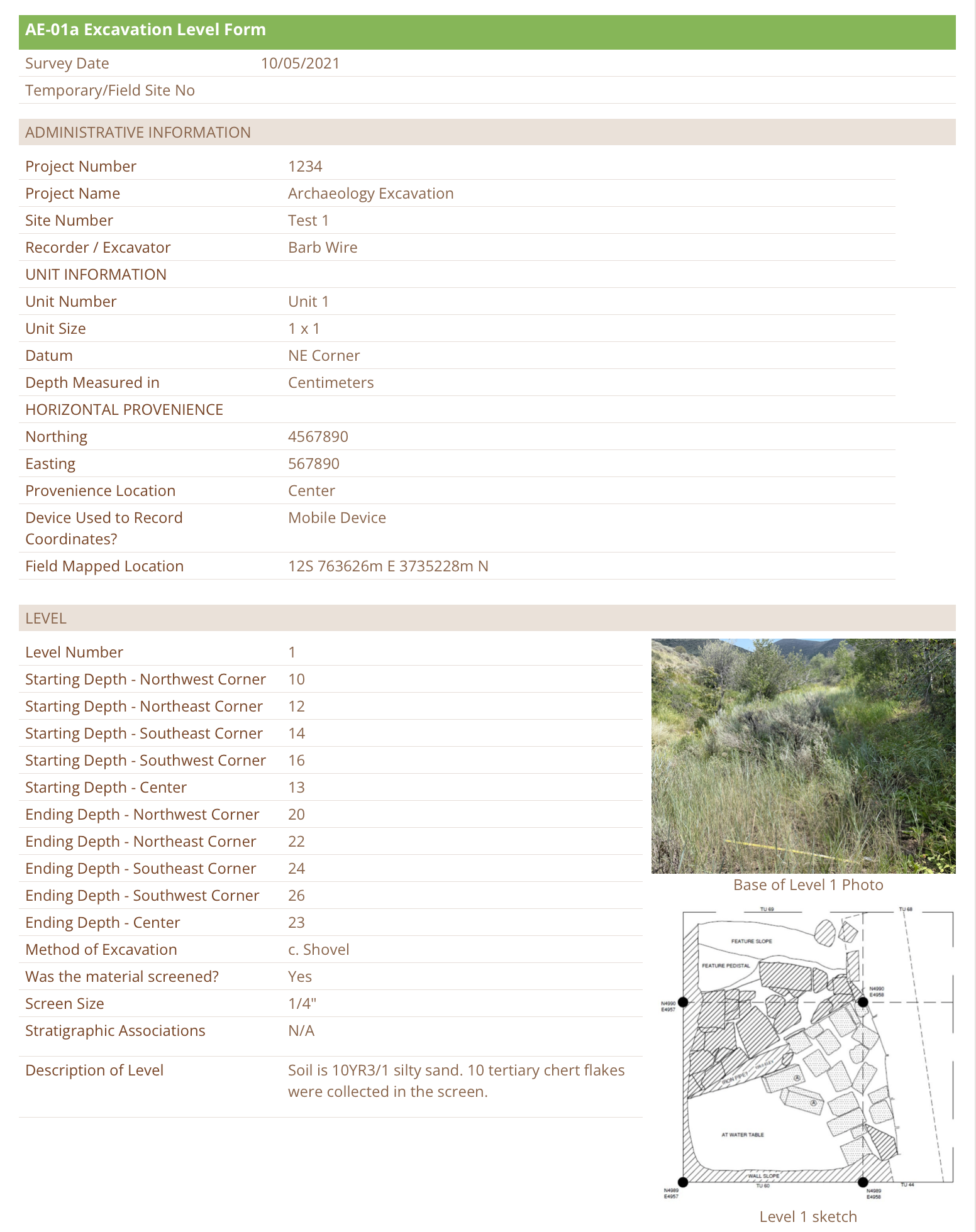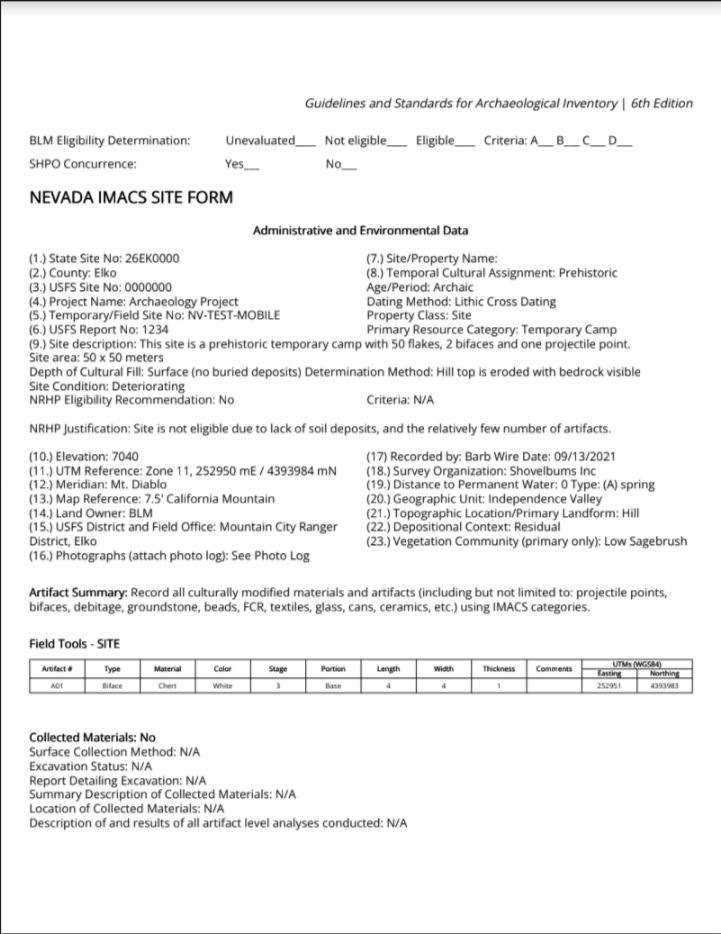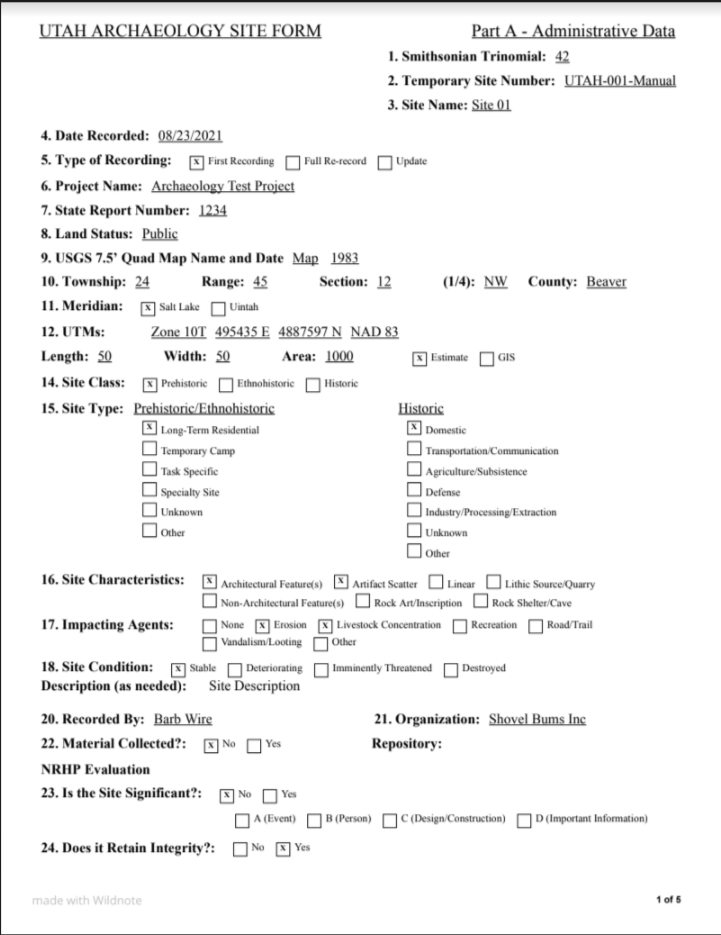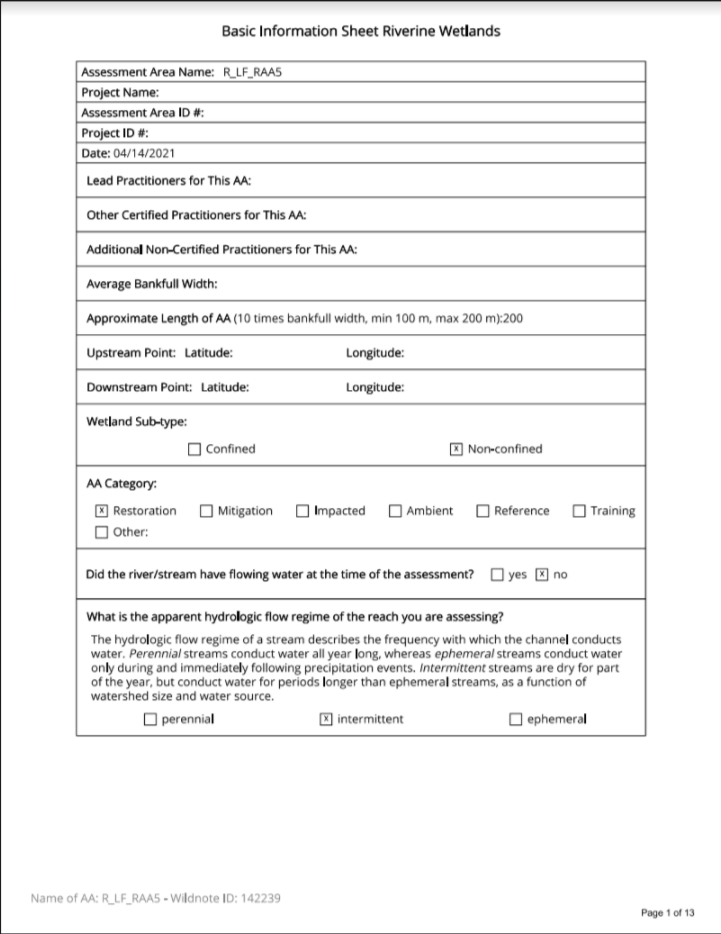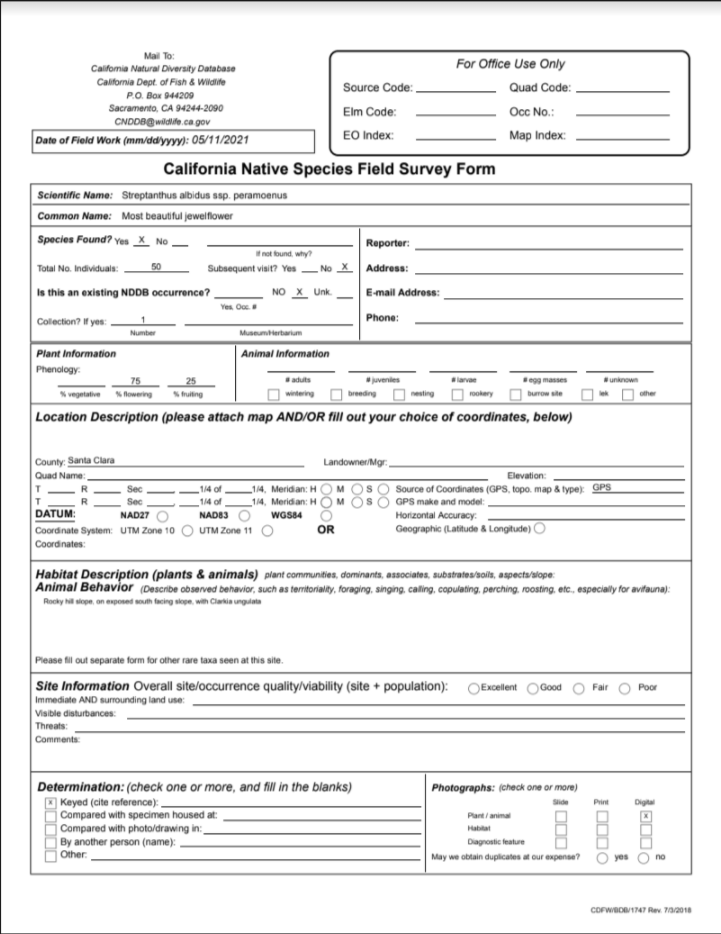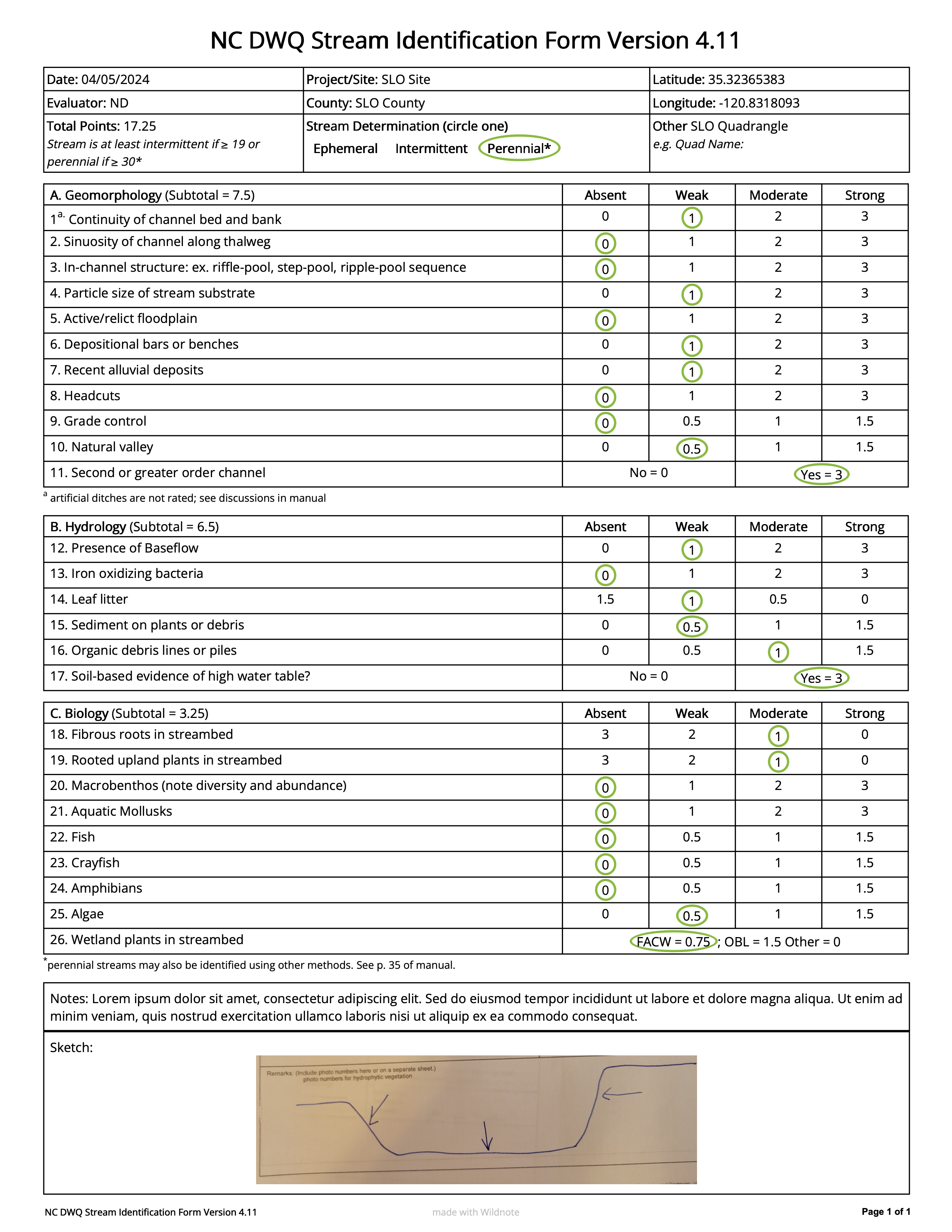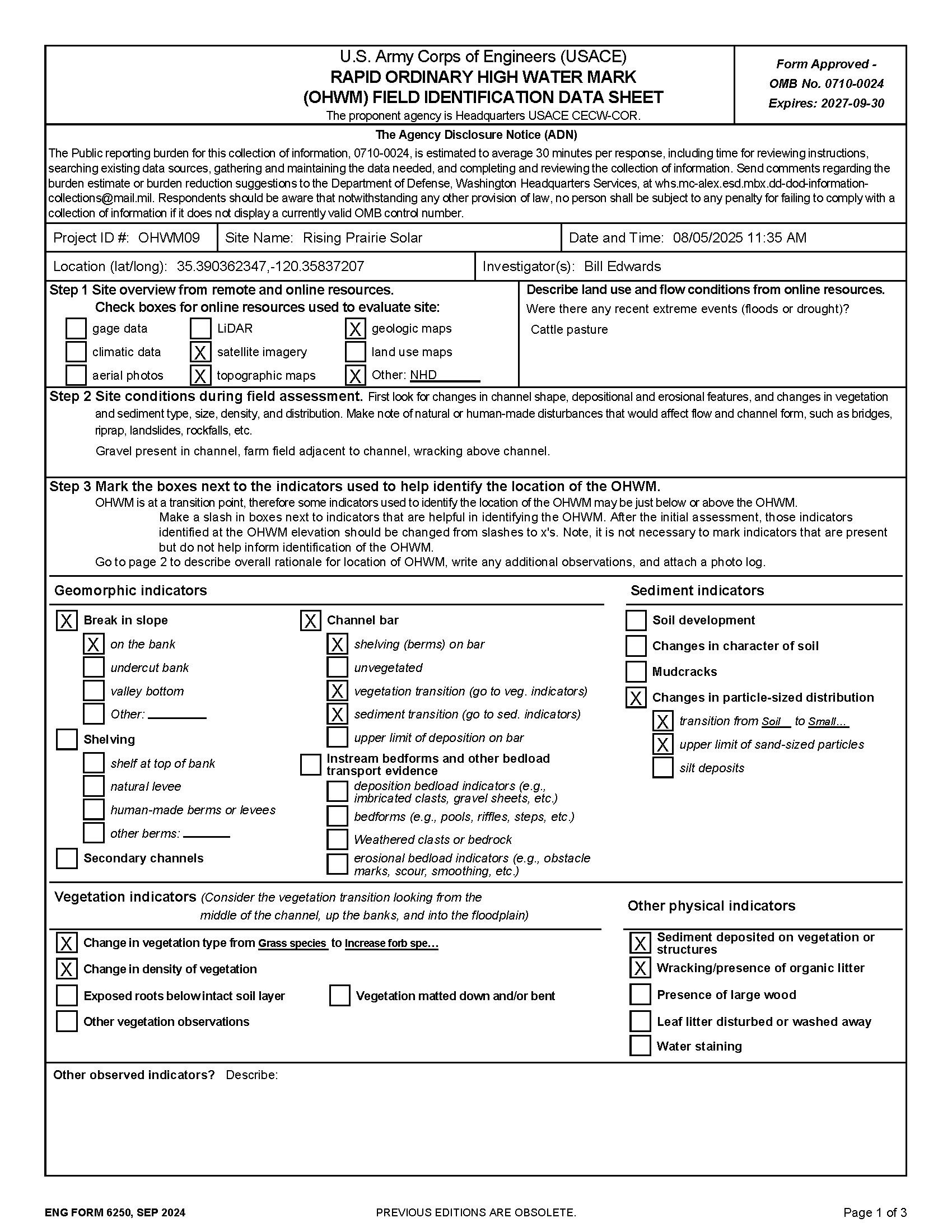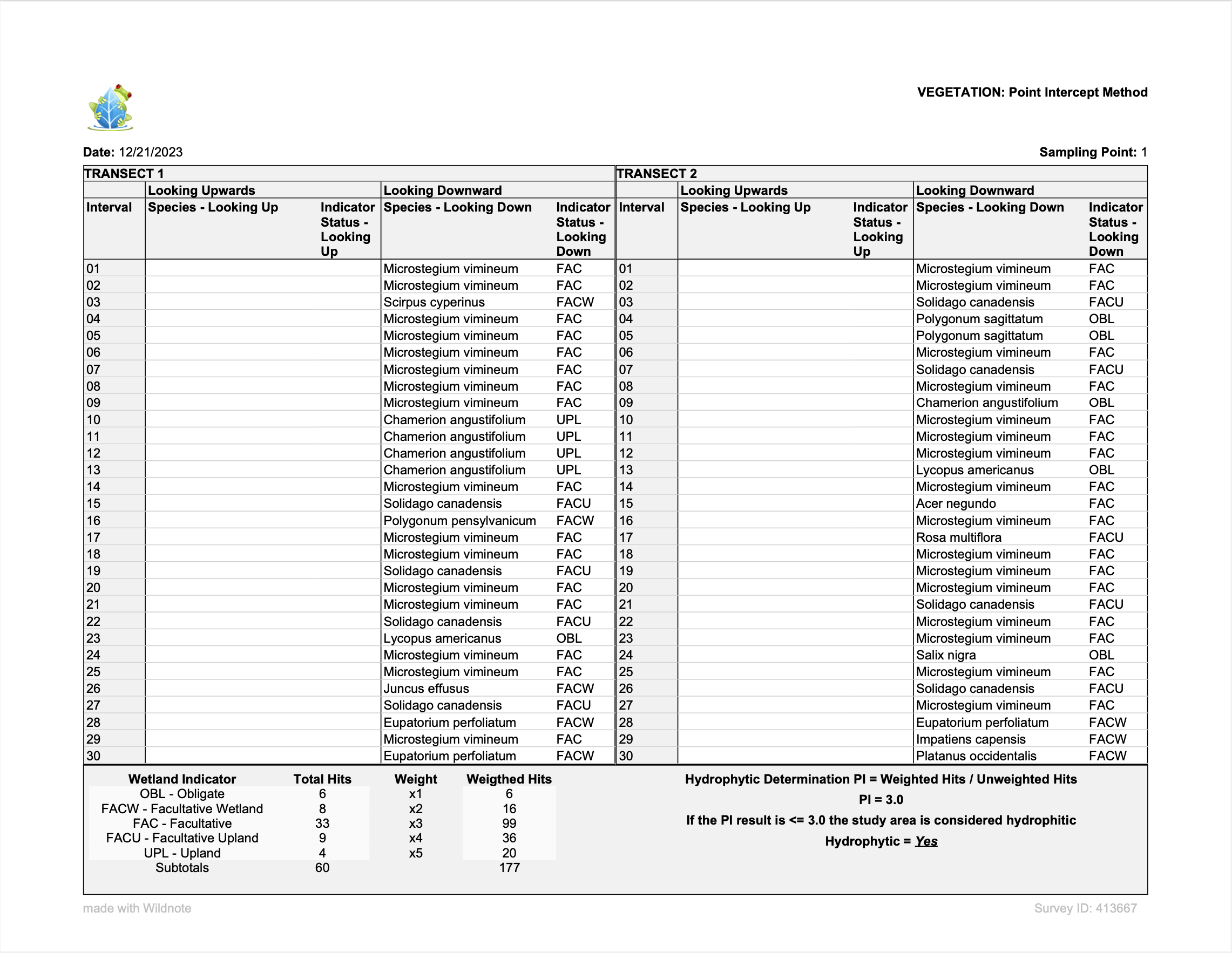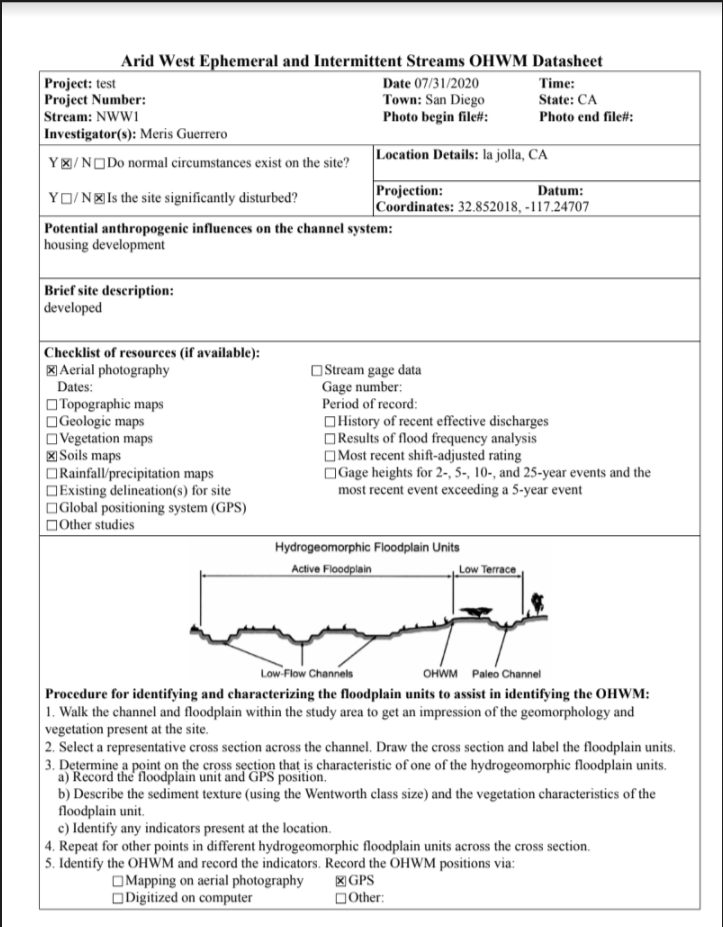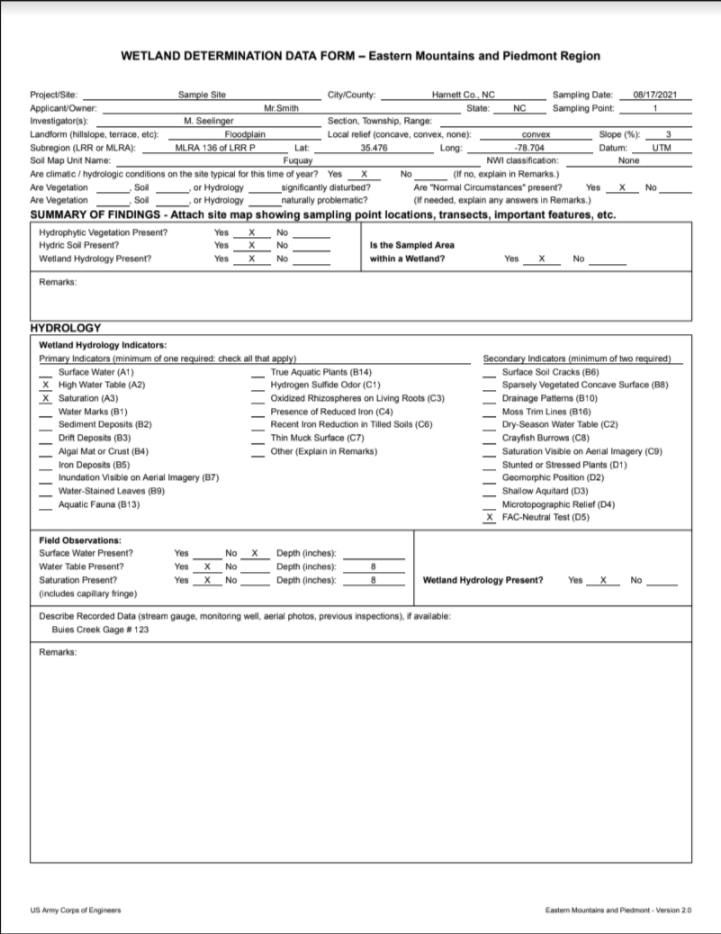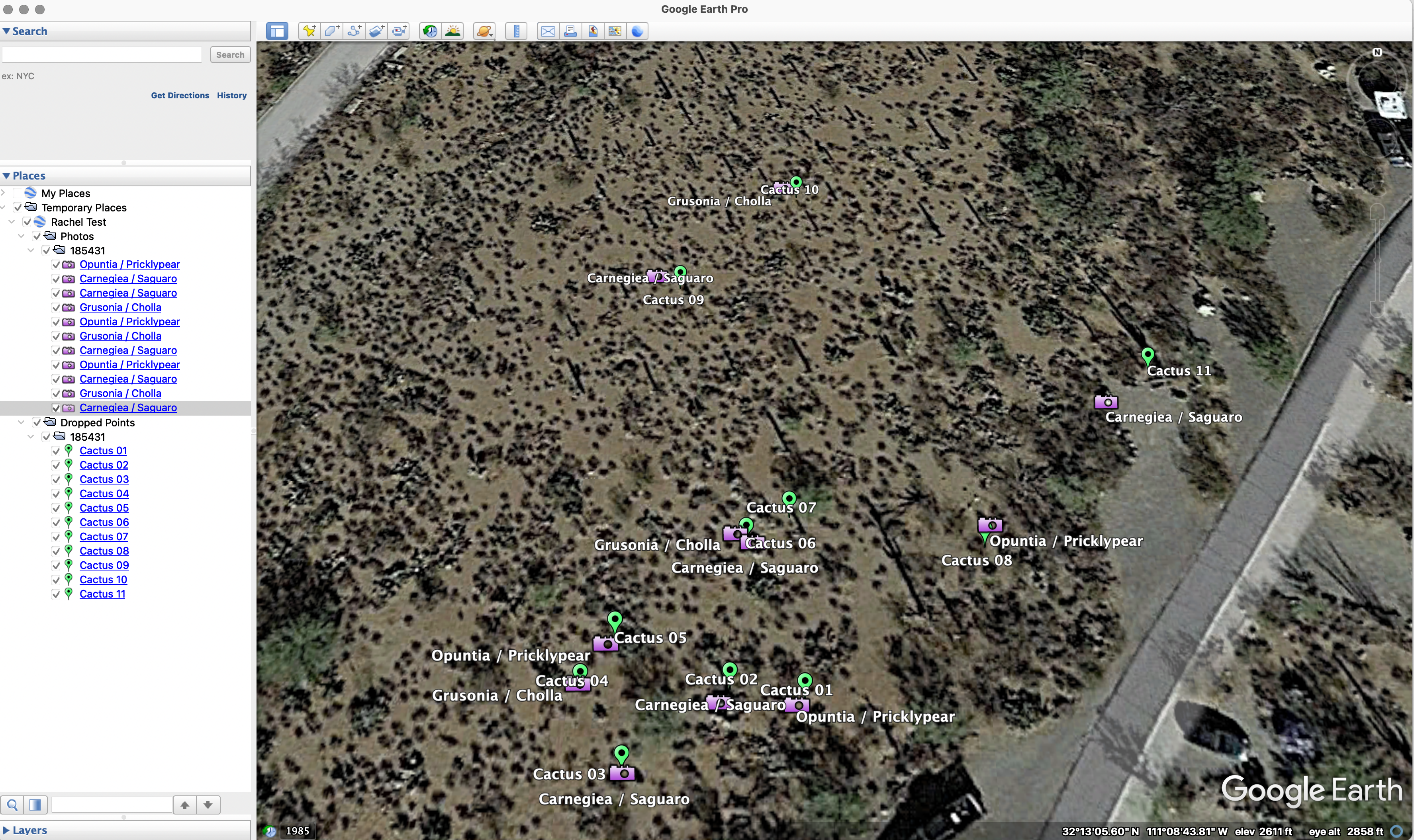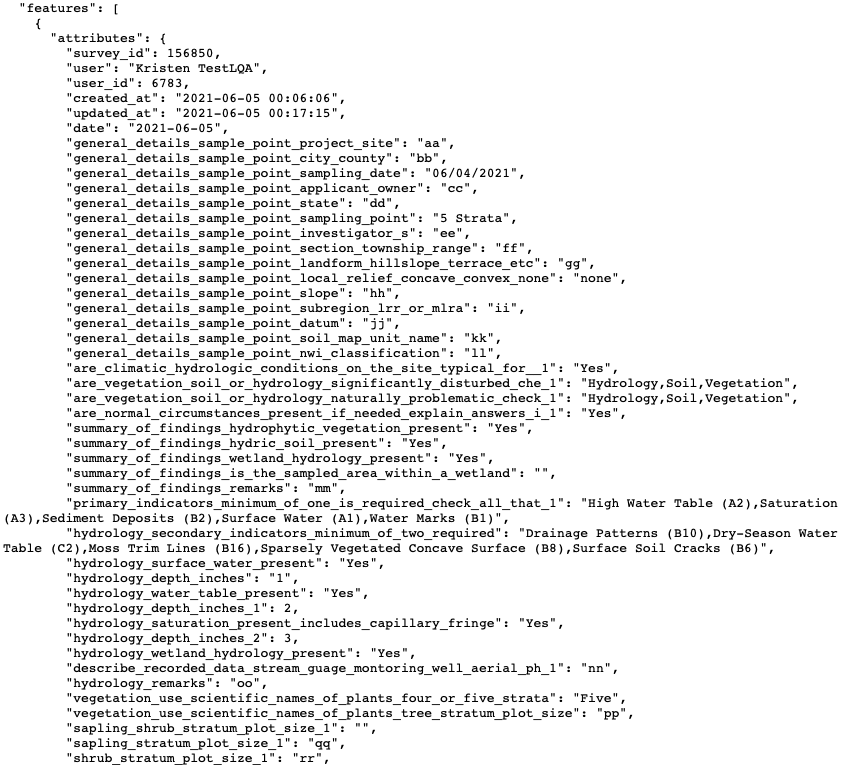|
Gallery Download
|
The Gallery Download export creates one or more .zip files of all photos in a project. Users are emailed when the files are ready for download.
|
Sharing high resolution photos with customers, storing original photos locally, or having photos available for alternate reporting methods outside of Wildnote.
|
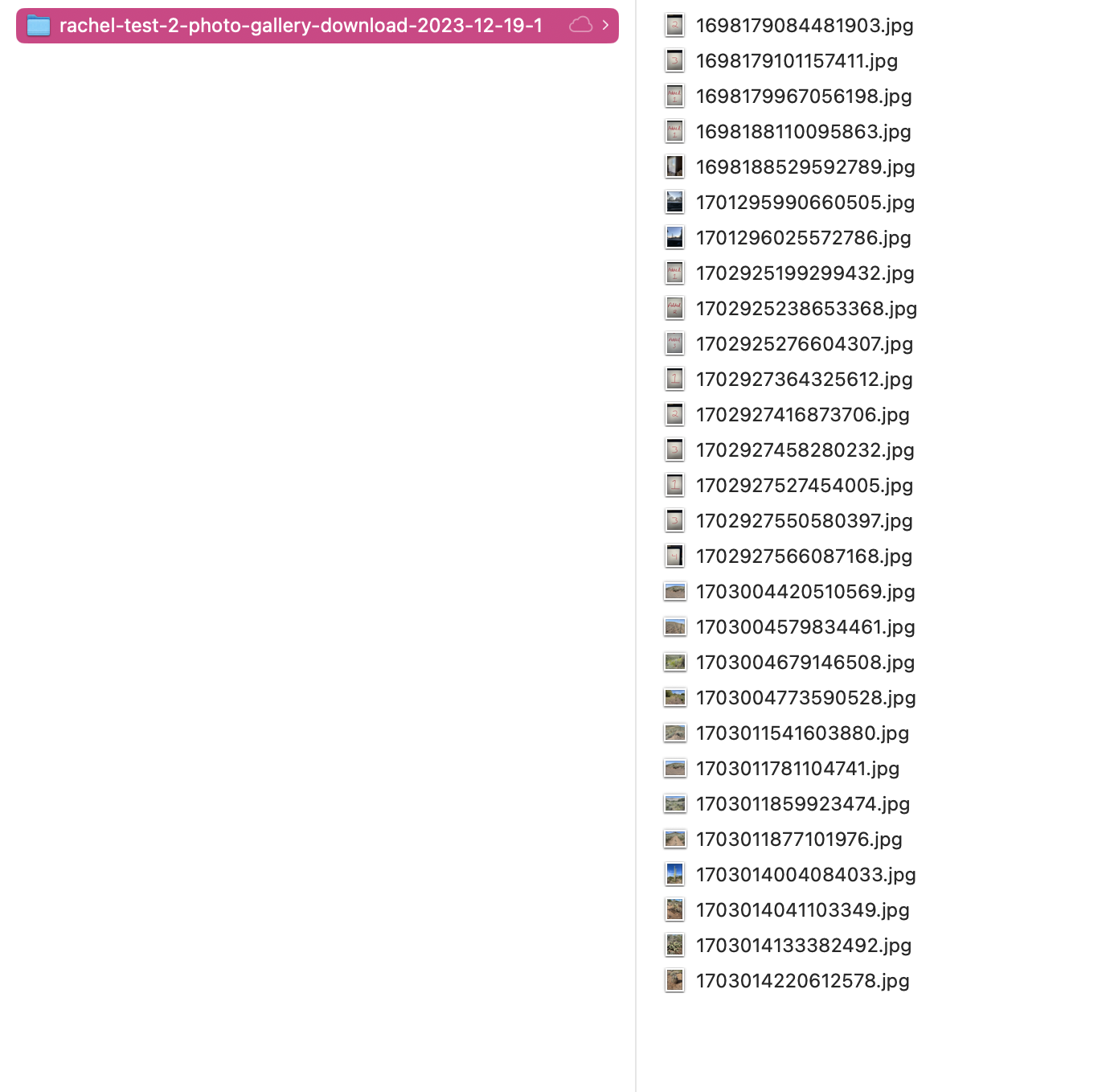
|
ZIP/JPG
|
|
Issue Tracker
|
Export issues to Excel
|
|
No Preview
|
Excel
|
|
Location
|
Export all project locations to Excel
|
|
No Preview
|
Excel
|
|
Photo Log
|
The Photo Log can save hours of time. Export photos from one or more survey form templates for a single date or date range. Choose the 2-photo per page option which includes the additional photo metadata of Survey ID, user, location, coordinates, datum, speed, heading, altitude, accuracy and photo captions, or the 4-photo per page option which only includes photo captions. Sort photos by date or a location such as nests, poles, or sampling points. Control which photos appear in the report by removing unwanted photos during preview.
|
Showing customers/stakeholders project progress, comparing photos in the same location over time such as SWPPP, pre/post construction or restoration plots, and incorporating the Photo Log into a larger report as an appendix.
|
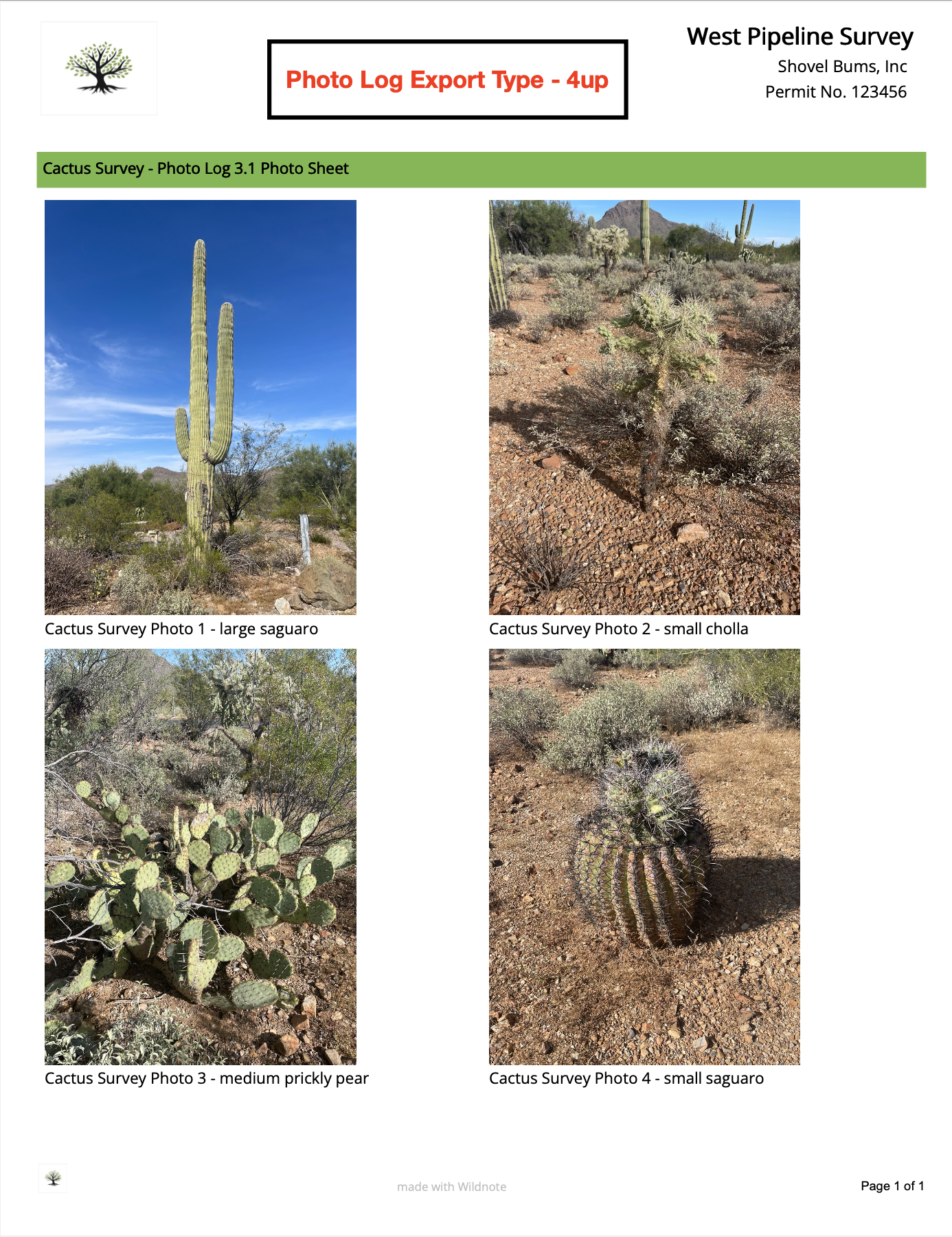
|
PDF
|
|
Photo Point Export
|
The Photo Point Export is an easy way to quickly produce a report with pre/post photos of a project or event taken in the same survey and exported side-by-side. It works with the PL-02 Photo Point Log form and allows users to capture pre/post construction and pre/post storm photos, as well as ongoing photos for the duration of a project.
|
Photo reporting on the the conditions before and after an event like construction, storms, or fires. It can also be used for reporting on the conditions at a location over time.
|
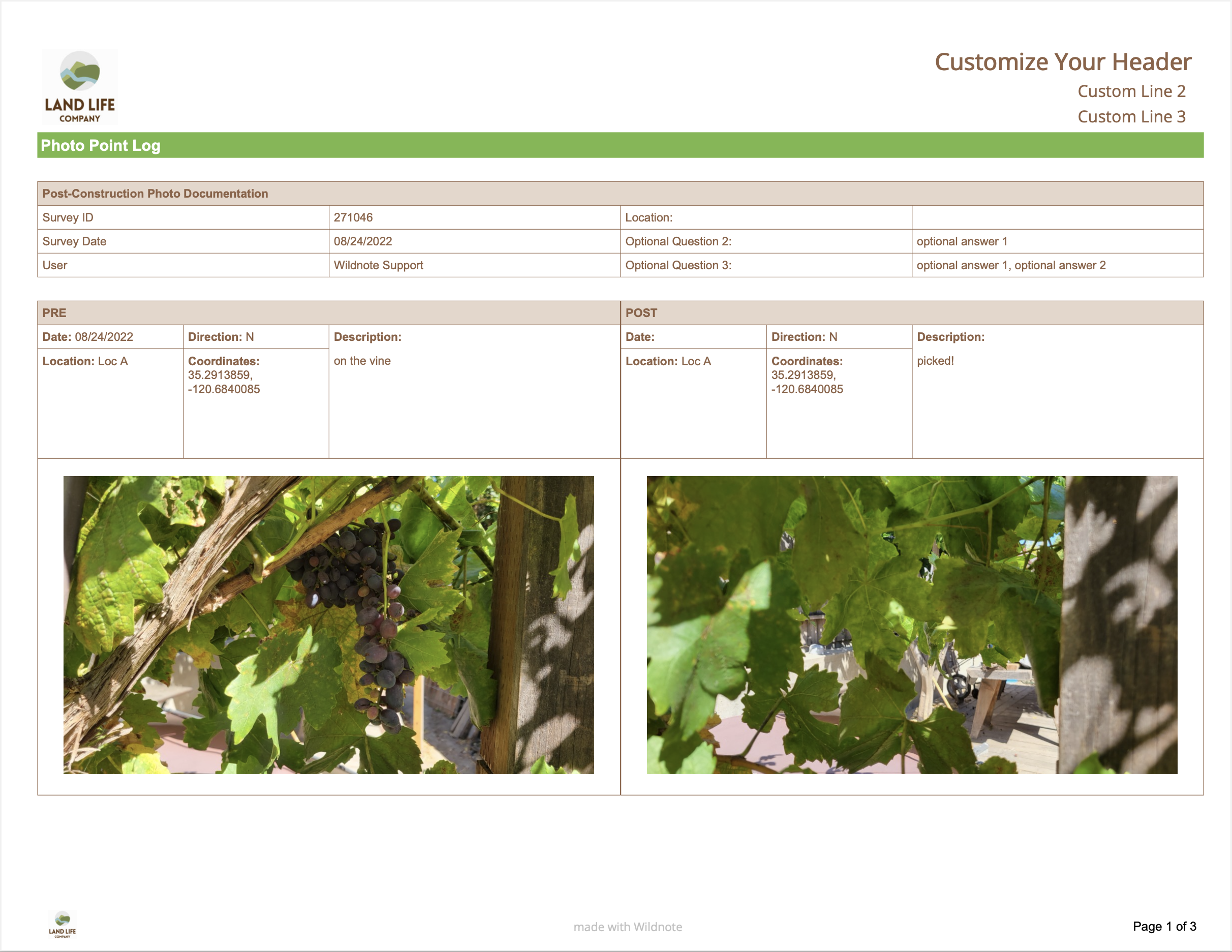
|
PDF
|
|
Species List
|
The Species List is a tabular excel export of observed species sorted by plants and wildlife. Compile species data from multiple survey forms at one time. Species data includes Class, Family, Scientific Name, Common Name, Native Status, Growth Habit, Listing Status, Invasive Status, Indicator, Symbol, Listing Notes, and total Count. Because this is a tabular excel file, you can easily edit as needed.
|
Documenting species during pre-construction, post construction, and restoration for easy inclusion in any larger report such as CEQA/NEPA documentation.
|
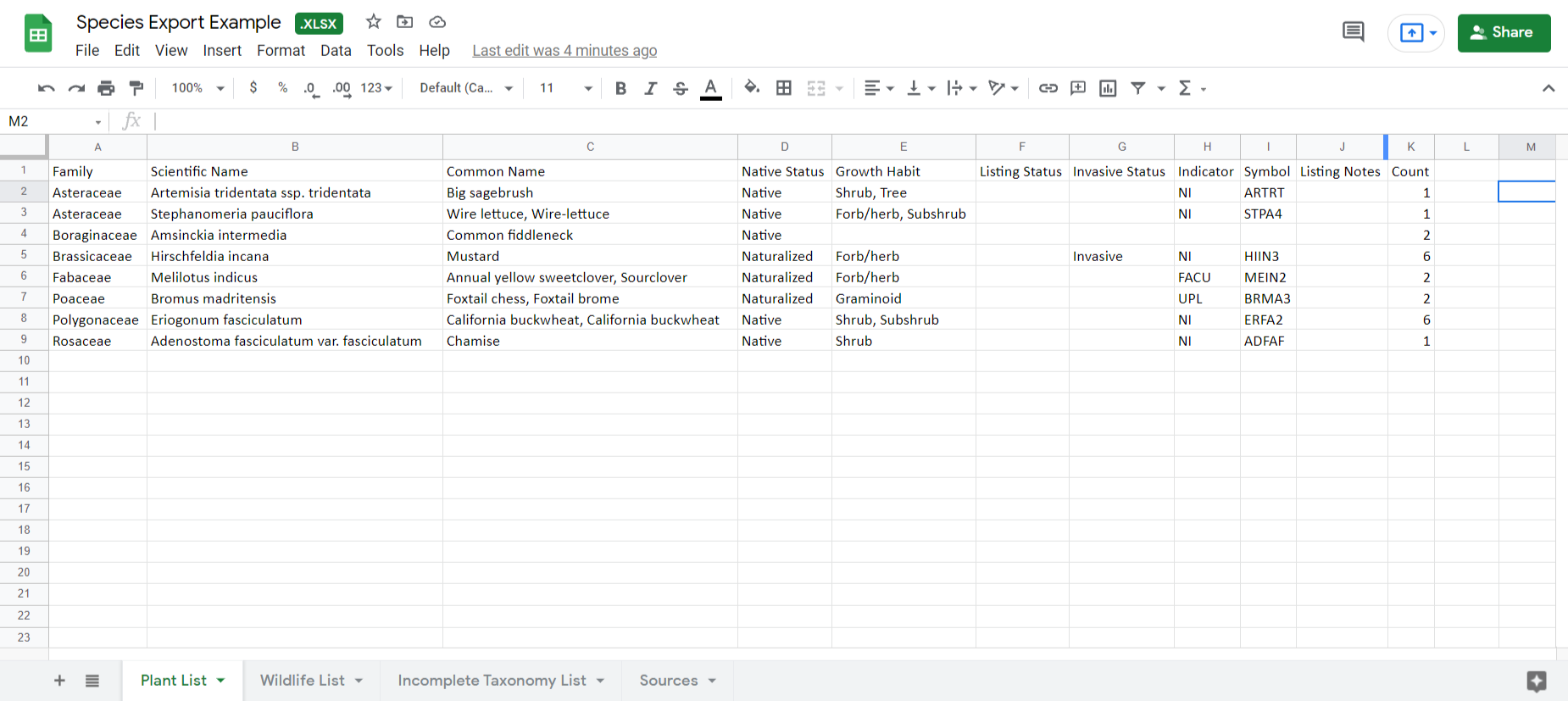
|
Excel
|
|
Standard Compilation
|
The Compilation PDF is our most popular export allowing you to collate multiple surveys into a single report with photos and captions seamlessly integrated. Export data from multiple survey form templates at one time. Choose from two layouts, and use advanced features to filter your exported data by location or tag. Additional parameters include a variety of survey sort options, header control, logo control and more.
|
Daily/weekly/monthly/annual reports, filtered reports showing action items such as SWPPP corrective actions, or nest buffer changes, and comparison report showing changes for a single location over time.
|
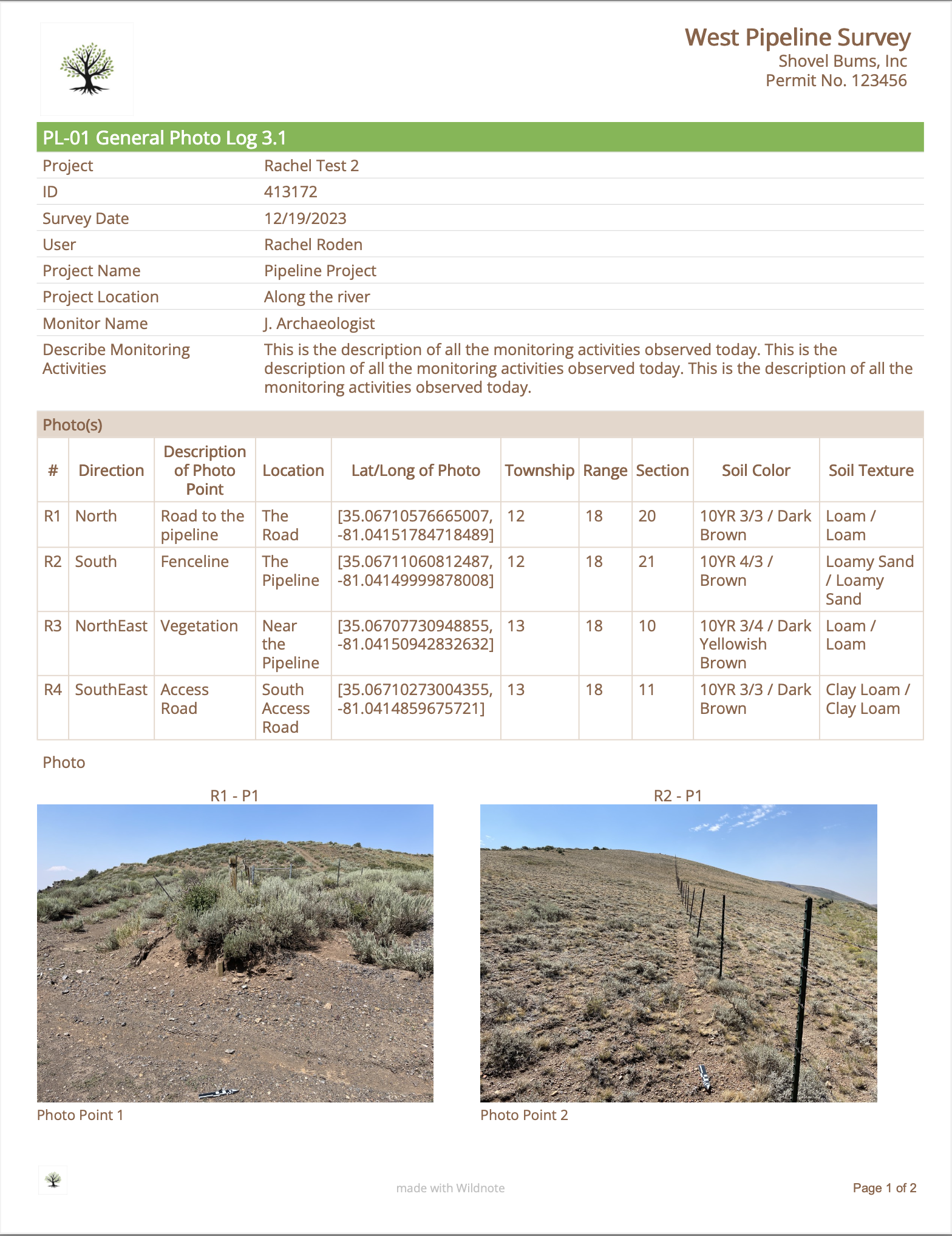
|
PDF
|
|
Success Criteria
|
The Success Criteria is a powerful tabular excel export with a flexible reporting framework based on the tagged RES-01 Vegetation Monitoring Survey Form found in the Wildnote Library. This export collates vegetation data according to growth type such as woody and herbaceous and includes scientific and common name, indicator status, native status, and invasive/nuisance details for each plant. The relative and absolute percent cover is calculated based on individual plot and aggregated plots. The totals for native, invasive, FAC or Wetter, and Native Species Richness is calculated based on individual plot and aggregated plots.
|
Mitigation banking projects and restoration projects that require success criteria reporting on a regular basis to the IRT or other stakeholders where timely reporting is paramount to credit release.
|
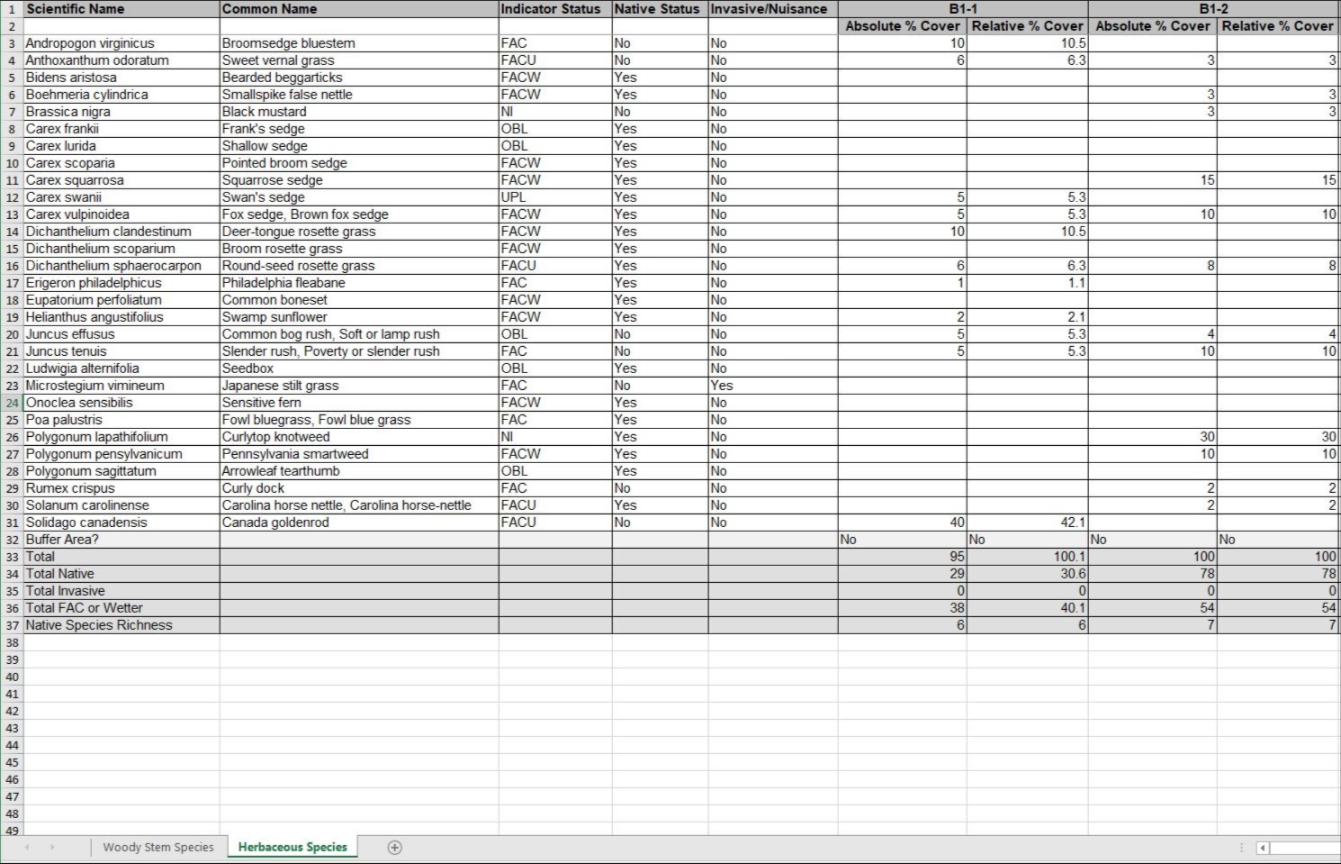
|
Excel
|
|
Tabular
|
The Excel export pivots your data so that each survey question becomes a column in the report. Sections and repeatable sections are in their own tabs, with each tab retaining unifying information including Survey ID, date, and location. If you need to upload your data to another database, you can create custom API column names during the survey form building process and export the pivot table with those names. Data can also be filtered by tags.
|
Data analysis, data qa/qc for large data sets, moving data from Wildnote into another database, and data display in a grid view.
|
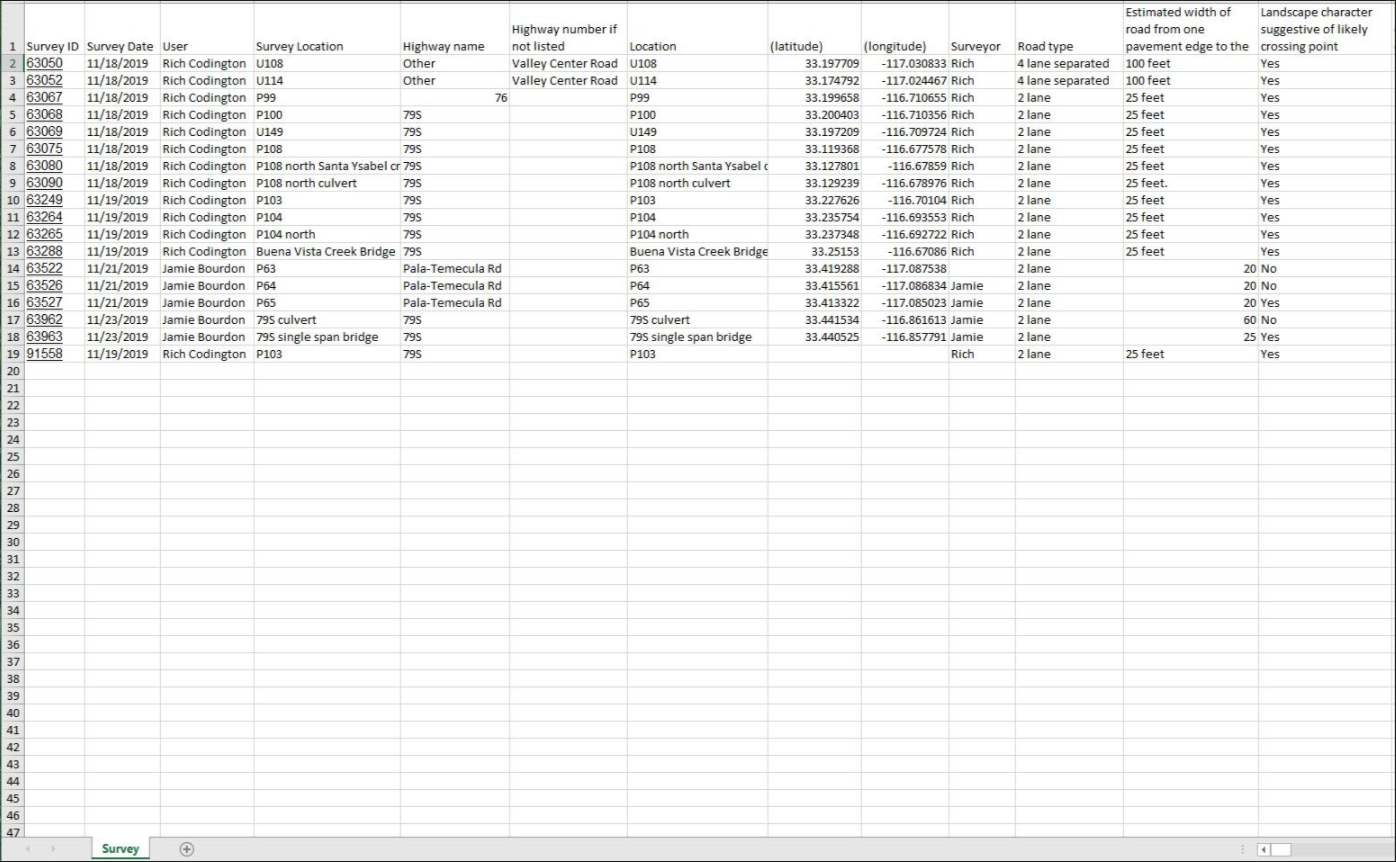
|
XLSX
|